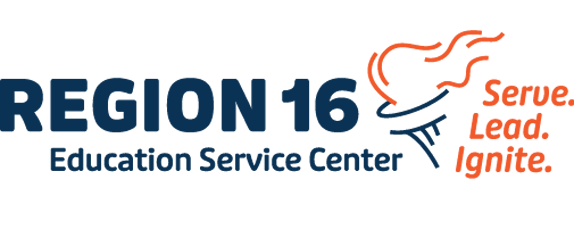Recent TSDS Business Updates as of 1/10/25
Fall Budget Submission
- Posting Corrections to Account Codes
Issue:
When changing elements of an account code, ASCENDER permits the change, but the update results in an error when promoted to TEA. Key fields in the account code cannot be updated directly.
Steps For LEA to Correct:
- Mark for Deletion: In the existing record, set the Amount field to 0. This will mark the record for deletion during submission.
- Create New Record: Use the +Add button at the bottom right of the screen to create a record with the correct account code and budget total.
- Verify Begin Date: Ensure the Begin Date is on or before the snapshot date. By default, the snapshot date is populated.
TCC Action:
The 9.0415 release that was deployed on Friday night (1/10/25), locked the account code fields to prevent accidental errors caused by direct edits.
- Duplicate Records with a Budget Amount of 0
Issue:
Some LEAs have reported duplicate records in the new screen, often with one record showing a budget amount of 0. These duplicates cannot be corrected due to an error message preventing the deletion of duplicate records.
TCC Action:
In the 9.0415 release that was deployed on Friday night (1/10/25), TCC addressed this issue by:
- Marking all budget records with a 0 amount for deletion. These records will have the following updates on the staging table:
o rec_stat: r (resubmit)
o action_typ: D (delete)
- Records processed by the ODS will have their EDFI_ODS_ID field cleared. Records without an EDFI_ODS_ID and a 0 amount will be deleted entirely.
Important to Know:
- Deleted records will remain visible on the staging table with a 0 amount and a trash can icon.
- If another record exists with the same account code, select the duplicate with the trash can icon and save it to resolve errors.
- Otherwise, records with a 0 amount and trash can icon do not need to be deleted from the screen as they are already removed from the submission.
---------------------------------------------------------------------------------------
Midyear Submission
- Entering Fund Balances
Issue:
Fund balances entered in the new screen (District Administration > Tables > District Information > Fund Balances) were not appearing on the Prior Year Extract Report or being submitted to TEA.
Resolution:
This issue was corrected in the 9.0410 release. Fund balances should now be entered as they appear in ASCENDER, either positive or negative. During extraction, the signs will be automatically converted to comply with TEA requirements.
Updated Guidance:
LEA should enter audited balances for the previous year in the 2025 reporting year field in District Administration > Tables > District Information > Fund Balances.
Refer to the updated Help documentation for additional guidance (linked here).
- Corrections to Midyear Data
Guidance:
- LEAs will make corrections directly in ASCENDER Finance for the previous year File ID as defined in Finance > Tables > District Finance Options > Previous Year File ID.
- Apply any necessary crosswalks in the previous year File ID where the data resides.
Note:
Unlike Budget/Payroll frozen files, Midyear submission does not require a dedicated screen. Data can be corrected dynamically in the application without stopping the extract process.